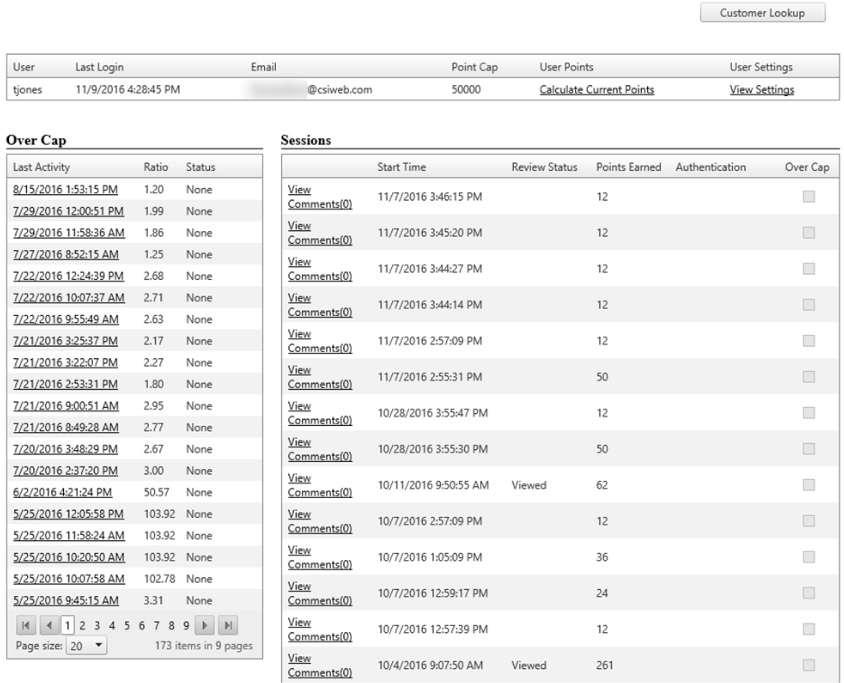Customer Portal
Customer Portal
 Send Feedback
Send Feedback
 Print
Print
Customer tabThis is the page seen when choosing to View Activities for a customer. Many of the buttons and information here are the same as those on the Over Cap page. Items display in descending order with the most recent sessions at the top and the oldest sessions at the bottom of the page. Choose to view 10, 20, or 50 sessions per page.
The first section contains customer information including the username, last login date and time, email address, user point cap, current points, and the ability to view user settings.
The Over Cap section displays a link to each session that has gone over a user’s cap. Clicking the date/time link for any of these sessions will direct the user to the Over Cap page. The section also contains the ratio (ration of point cap and total points) and the status (None, Under Review, Reviewed). The Sessions section displays the following:
42977
| |||||
| Top of Page |
 Customer Portal
Customer Portal
 Send Feedback
Send Feedback
 Print
Print |
||
|
|||